
Guides | 001: Microsoft Says “You Need to Take Action”? - Here’s the Fix
Author
Jason Gabriel
Date Published
The Issue
If you’re seeing a “You need to take action” message when logging into Outlook or Microsoft 365, you’re not alone. It’s hitting tons of people right now - Microsoft’s nudge to beef up your account security, usually with multi-factor authentication (MFA). No need to panic; the Microsoft Authenticator app sorts it out fast.
Here’s a clean, simple guide for anyone - business owners, freelancers, or email checker ready to ditch that prompt.
How Many Passwords Do We Type a Day?
Every day, humanity collectively punches in passwords an estimated 10 to 50 billion times - think email logins, work systems, and apps, multiplied by 5.35 billion internet users in 2025. That’s billions of taps, even with autofill cutting the grind. So when Microsoft throws up a “You need to take action” prompt for MFA, it’s not just a nudge - it’s a lifeline to secure that daily ritual. Here’s how to ditch the hassle fast.
What’s Going On?
That “Take action” alert means Microsoft’s asking for a second step beyond your password - like a code from your phone. It’s their 2025 security push: old logins (think Basic Auth, axed in 2024) are history, and MFA’s the new standard. It’s not a breach; it’s a shield.
How to Fix It with Authenticator
The Microsoft Authenticator app is your ticket out. Free, quick, and done in minutes - here’s how:
Install the App
Grab Microsoft Authenticator from the App Store (iOS) or Google Play (Android). Downloads in a flash.
Sign In and See the Prompt
Hit outlook.com or office.com, log in with your email and password. When “You need to take action” pops up, click “Set up” or “Next.”
Pick Authenticator
Select “Use the Microsoft Authenticator app.” A QR code will appear on-screen.
Scan with Your Phone
Open Authenticator, tap “Add account,” pick “Work or school account” (or “Personal” if it’s not work), and scan the QR code. No camera? Use the manual code.
Enter the Code
The app shows a 6-digit code. Type it on your computer, hit “Verify,” and you’re clear.
Future Logins
Next time, open Authenticator, grab the code, and enter it—or tap “Approve” on your phone. Easy.
Handy Extras
No QR? Go to account.microsoft.com > Security > “Add sign-in method” to set it up manually.
Backup: Add a phone number too, just in case.
No Internet? Codes work offline—no sweat.
Why Now?
It’s 2025, and Microsoft’s all-in on security. Phishing’s up, scams like those “I’ve got your webcam” emails are still junk-folder fodder, and MFA’s your defense. That “Take action” prompt? It’s their way of keeping you safe. Five minutes with Authenticator, and you’re golden.
*UPDATE FOR iOS/mobile users
Across different mail clients and mail providers, I've been made aware of some mobile issues.
Below is a detailed instruction on a potential work around I've replicated. Be advised, it is best to be at a desktop using a web browser with your mobile device nearby.
Instructions to Set Up Your Microsoft 365 Email on iPhone/iPad
NOTE: Mail providers like Microsoft Business Premium, GoDaddy use Microsoft 365 email exchange (e.g., name@yourdomain.com) . This is a "work or school" account, not a personal one (like name@outlook.com). Use the steps below for a work account.
Complete MFA Setup First In a browser, go to mysignins.microsoft.com.
Sign in with your email (e.g., name@yourdomain.com) and password. Set up MFA (e.g., Microsoft Authenticator app or phone number) if not already done. Follow the prompts to finish.
Remove Old Account (If Needed) On your iPhone/iPad, go to Settings > Mail > Accounts. If your email is listed, tap it, then tap Delete Account. Restart your device.
Add Your Email Go to Settings > Mail > Accounts > Add Account. Choose Microsoft Exchange (not "Outlook.com"). Enter your email (e.g., name@yourdomain.com) and a description (e.g., "Work Email"). Tap Next. Select Sign In.
Sign In & Approve MFA Enter your password on the Microsoft login screen. If MFA is on, approve the login (e.g., via Authenticator app or SMS code). Allow Mail, Contacts, etc., then tap Save.
Instructions to Set Up Your Microsoft 365 Email on Android
Note: Your Microsoft 365 email (e.g., name@yourdomain.com) is a "work or school" account, not a personal one (like name@outlook.com). Use the steps below for a work account.
Complete MFA Setup First In a browser, go to mysignins.microsoft.com
. Sign in with your email (e.g., name@yourdomain.com) and password. Set up MFA (e.g., Microsoft Authenticator app or phone number) if not already done. Follow the prompts to finish.
Remove Old Account (If Needed) Open your email app (e.g., Gmail or Samsung Email) or go to Settings > Accounts. If your email is listed, remove it (look for "Remove Account" or similar). Restart your device.
Add Your Email Open your email app or go to Settings > Accounts > Add Account. Choose Microsoft Exchange or Exchange ActiveSync (not "Outlook" or "Personal (IMAP/POP)"—those are for personal accounts). Enter your email (e.g., name@yourdomain.com) and tap Next. Enter your password, then tap Sign In or Next.
Sign In & Approve MFA On the Microsoft login screen, sign in with your email and password. If MFA is on, approve the login (e.g., via Authenticator app or SMS code). If prompted, allow permissions (Mail, Contacts, etc.), then save or finish setup.
If It Fails Try again with a strong Wi-Fi connection. Or download the Microsoft Outlook app from the Google Play Store and add your email there (it’s better for work accounts). Still stuck? Contact your email provider or Microsoft support at support.microsoft.com.
FAQ: Fixing the “You Need to Take Action” Prompt for Microsoft 365
1. Why am I seeing a “You need to take action” message when logging into Outlook or Microsoft 365?
Answer: Microsoft is enforcing Multi-Factor Authentication (MFA) in 2025 to boost security. It’s not a hack - it’s a push to add a second step (like a phone code) beyond your password.
2. What’s the easiest way to fix this?
Answer: Use the Microsoft Authenticator app. Install it (App Store for iOS, Google Play for Android), sign into outlook.com or office.com, scan the QR code when prompted, and enter the 6-digit code it gives you.
3. Is my Microsoft 365 email a personal or work/school account?
Answer: If it’s a business email (e.g., name@yourdomain.com) from providers like Microsoft Business Premium or GoDaddy, it’s a “work or school” account. Personal accounts are for consumer use (e.g., name@outlook.com).
4. How do I set up MFA with the Authenticator app?
Answer: Download the app, sign into your Microsoft account online, choose “Use the Microsoft Authenticator app” when prompted, scan the QR code with the app, and enter the code it displays. Done in 5 minutes.
5. What if I don’t have a QR code?
Answer: Go to account.microsoft.com > Security > Add sign-in method, pick Authenticator, and follow the manual setup with a code provided there.
6. How do I log in after setting up MFA?
Answer: Open Authenticator, get the 6-digit code for your account, and enter it when signing in—or tap “Approve” if you get a push notification on your phone.
7. Why is Microsoft doing this now?
Answer: In 2025, Microsoft phased out old login methods (Basic Auth) and is pushing MFA to protect against phishing and scams. It’s standard security for a digital world.
8. How do I add my work email to my iPhone/iPad?
Answer: First, set up MFA at mysignins.microsoft.com. Then, on your device, go to Settings > Mail > Accounts > Add Account, pick Microsoft Exchange (not “Outlook.com”), enter your email and password, approve MFA, and save.
9. How do I add my work email to my Android?
Answer: Set up MFA at mysignins.microsoft.com. Then, go to Settings > Accounts > Add Account, choose Microsoft Exchange (not “Outlook”), enter your email and password, approve MFA, and finish setup.
10. What if my mobile email setup fails?
Answer: Remove the account and try again with a strong Wi-Fi connection. If it still doesn’t work, download the Microsoft Outlook app (iOS/Android) - it’s more reliable for MFA and work accounts.
11. Can someone help me set this up remotely?
Answer: Yes, via phone or video call (e.g., Zoom). They can guide you, but you’ll need to enter your password and approve MFA yourself - they can’t do it for you.
12. What if I don’t have internet on my phone?
Answer: No problem - Authenticator generates codes offline. Just open the app and use the 6-digit code it shows.
13. Should I add a backup method?
Answer: Yes, add a phone number at account.microsoft.com > Security for SMS codes. It’s a handy fallback if you lose access to the app.
Wrapping It Up
That “You need to take action” message might feel like a hassle, but it’s a small price (I guess )for locking down your Microsoft 365 account in 2025.
With the Authenticator app, or a quick mobile tweak, you’re back to email without the nag screen in under 10 minutes.
Long term- Security’s not optional anymore; it’s just smart business (or personal sanity in my opinion).
Got it working? Great. Still stuck? Drop a comment below.... I’ll point you in the right direction.
Now... go tackle that inbox and i hope you join me in exclaiming "DEATH TO PASSWORDS!" (When will it end?!).
Related Posts
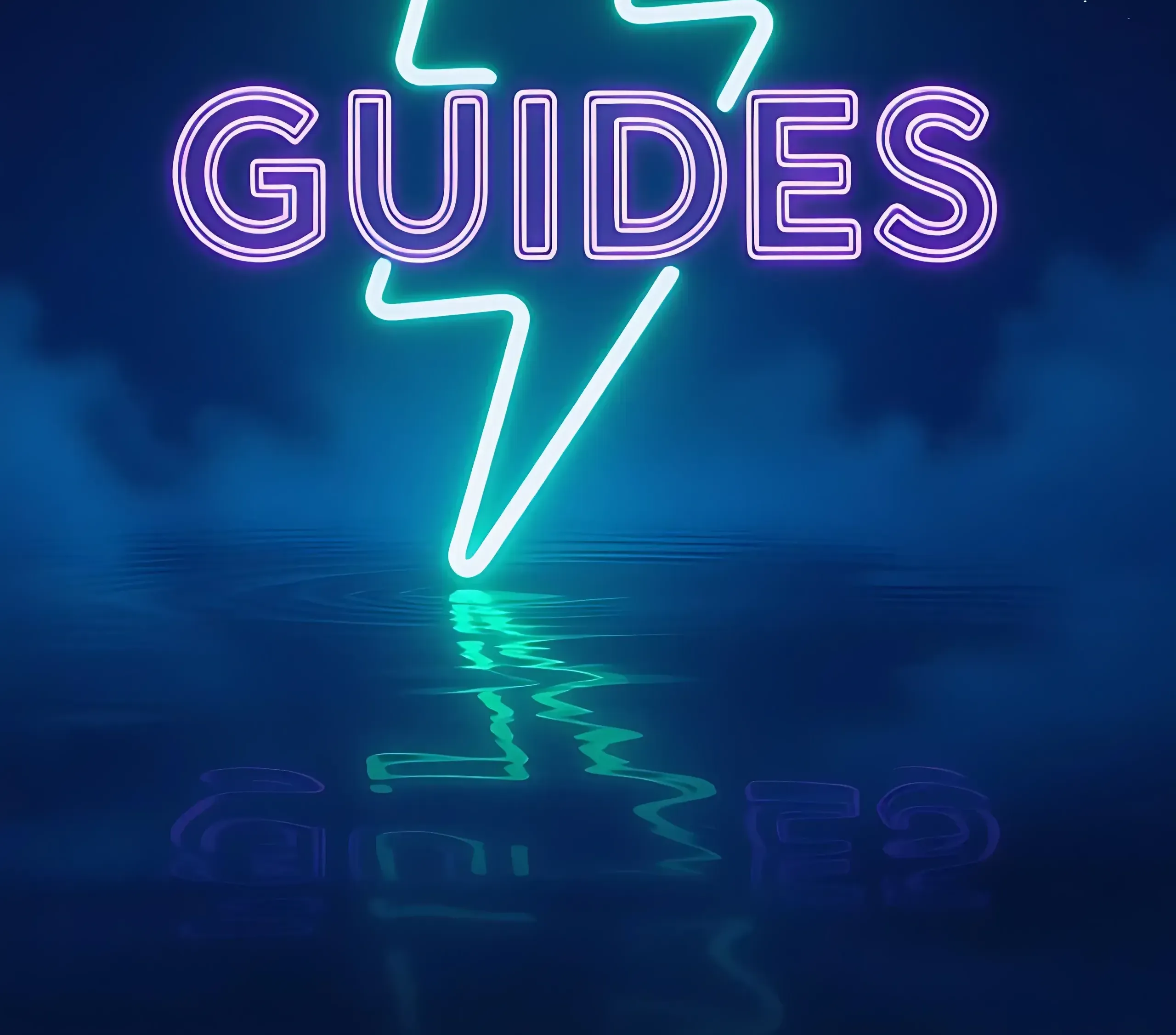
Guides | 002: Optimizing Social Media for Small Businesses on a Budget
Practical strategies for small businesses to build an effective social media presence without expensive tools or agencies. Focus on what works for Scottish SMEs.
